Your tool for perfect leveling of a pinball machine.
How to use:
1. Just calibrate your iPhone the first time on a perfect 0° ground as Zero
Press Calibrate. A Yellow button with instructions will open:
If the data are stable, press the button 1st time.
Turn your phone 180° around for the second calibration an press the button again.
2. Enter your desired angle in percent. Typical is 6.5%
3. Put your phone on the playfield of your pinball machine and watch the 4 green markers. These represent the legs of your pinball
4. The markers should be inside the blue line. If the marker is outside the leg must be screwed in.
5. If all is perfectly aligned, all markers are on the blue line. The moving red crosshair overlaps the green one.
6. Turn on the voice Switch and pinguy will give you instructions while you are working under the pinbal. The instructions can be:

rear too low (the same meaning as front too high)
or
left too high (here you can, of course, putting the right side up)
If x and y angle is ok, he will let you know ;-)
6. After inserting the playfield cover glass, put your iPhone on it and switch the app to glass
7. Now you can calibrate the app on the glass pane
If you want to check later to see if your pinball is still properly aligned, simply put your iPhone on the glass
Example 1:
The rear is too high or the front is too low. The front screws need to be turned out
Example 2:
The Flipper is right too deep. The right feet must be turned out.
With version 1.1 it will be possible to learn up to 300 pins on glas.
New in version 1.6
The Flipper list created can be copied and pasted as text in other applications.
Thus, convenient backups are possible. The data can also send by email or iMessage from
iPhone will be distributed to other devices such as iPad .
The text can be edited as long as the seperator ";" be adhered to:
Example:
Name;X-Correction;y-correction;
Pin1;-0.42;-13.6;
Pin2;-0.32;-13.2;
Organizations who are traveling with numerous devices , can now use multiple devices
for alignment and teaching. Then merge the data into one database and distribute to other device again.
Several helpers can then together Setup with one data base.
Even further processing in Numbers or Excel is possible.
Little bug:
After the data has been imported, first you have to jumped back to the main page of Pinguy.
This will updates the Collector list.
1. At My Collection use Export/Import
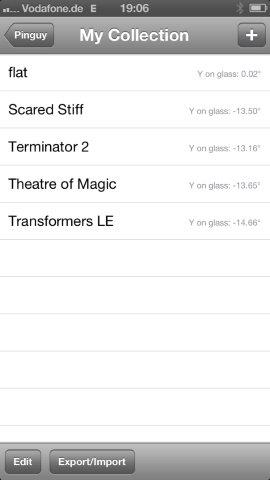
2. Mark all and copy the text from the yellow box.
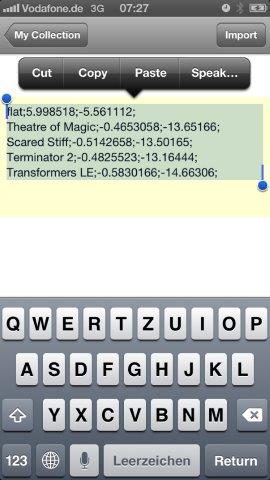
3. Open the Destination application like iMessage or Email and paste from the clipboard.
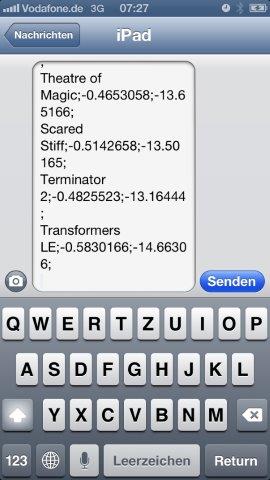
Restore Data:
1. Copy the text from your Application and paste in in the yellow box. You can replace your old
data ord put the new one at the bottom of the existing one.
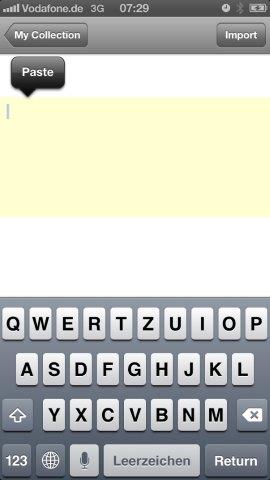
2. Click import.
3. Jump back to the main Screen to refresh the database..
Good luck
Watch this Video to see PINGUY in Action: Video